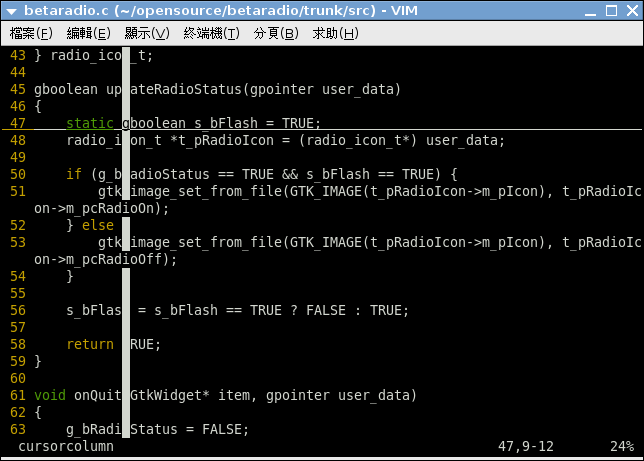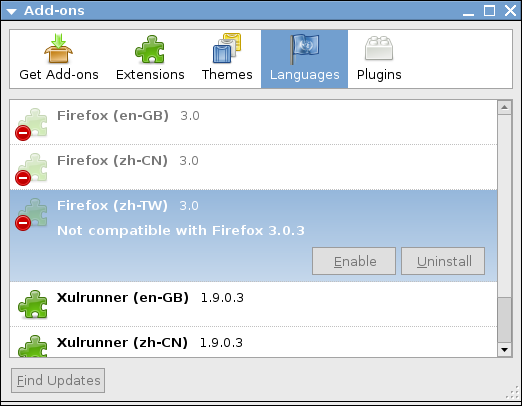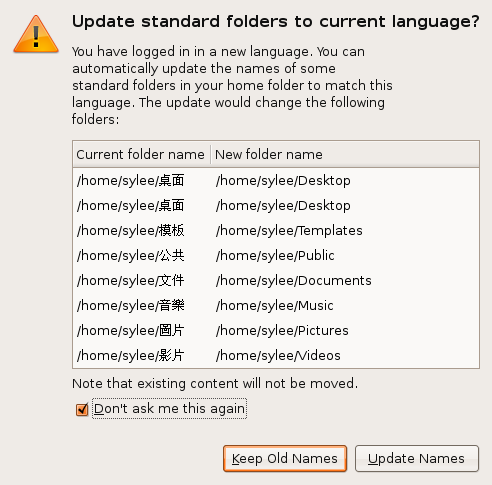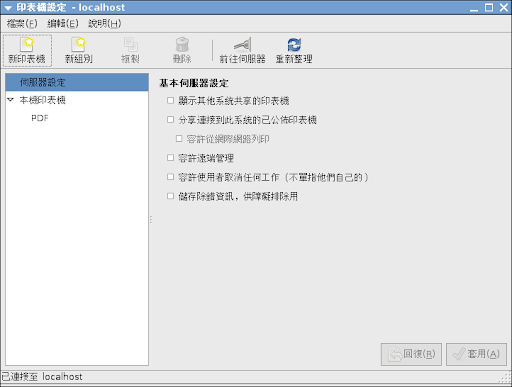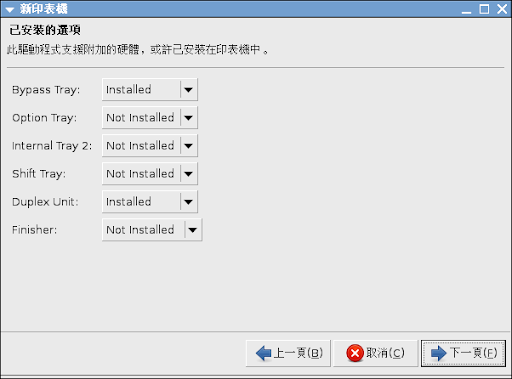GNU/Linux 系統上面有個很方便的套件可以拿來查詢目前主機上的一些硬體的資訊
像是 CPU 就可以使用 sudo dmidecode --type processor
就會得到以下的結果
當然還有細微的使用方式像是想要查詢現在電腦主機上面插著的記憶體資訊就可以使用 sudo dmidecode --type 17
像是 CPU 就可以使用 sudo dmidecode --type processor
就會得到以下的結果
Handle 0x0004, DMI type 4, 35 bytes使用的關鍵字有 bios, system, baseboard, chassis, processor, memory, cache, connector, slot
Processor Information
Socket Designation: Socket 775
Type: Central Processor
Family: Pentium D
Manufacturer: Intel
ID: 65 0F 00 00 FF FB EB BF
Signature: Type 0, Family 15, Model 6, Stepping 5
Flags:
FPU (Floating-point unit on-chip)
VME (Virtual mode extension)
DE (Debugging extension)
PSE (Page size extension)
TSC (Time stamp counter)
MSR (Model specific registers)
PAE (Physical address extension)
MCE (Machine check exception)
CX8 (CMPXCHG8 instruction supported)
APIC (On-chip APIC hardware supported)
SEP (Fast system call)
MTRR (Memory type range registers)
PGE (Page global enable)
MCA (Machine check architecture)
CMOV (Conditional move instruction supported)
PAT (Page attribute table)
PSE-36 (36-bit page size extension)
CLFSH (CLFLUSH instruction supported)
DS (Debug store)
ACPI (ACPI supported)
MMX (MMX technology supported)
FXSR (Fast floating-point save and restore)
SSE (Streaming SIMD extensions)
SSE2 (Streaming SIMD extensions 2)
SS (Self-snoop)
HTT (Hyper-threading technology)
TM (Thermal monitor supported)
PBE (Pending break enabled)
Version: Intel(R) Pentium(R) D
Voltage: 1.2 V
External Clock: 200 MHz
Max Speed: 3800 MHz
Current Speed: 3000 MHz
Status: Populated, Enabled
Upgrade: ZIF Socket
L1 Cache Handle: 0x0008
L2 Cache Handle: 0x0009
L3 Cache Handle: Not Provided
Serial Number:
Asset Tag:
Part Number:
當然還有細微的使用方式像是想要查詢現在電腦主機上面插著的記憶體資訊就可以使用 sudo dmidecode --type 17
Handle 0x001A, DMI type 17, 27 bytes詳細的使用說明就請使用 man dmidecode 來看囉~
Memory Device
Array Handle: 0x0019
Error Information Handle: Not Provided
Total Width: 64 bits
Data Width: 64 bits
Size: 512 MB
Form Factor: DIMM
Set: None
Locator: A0
Bank Locator: Bank0/1
Type: Unknown
Type Detail: None
Speed: Unknown
Manufacturer: None
Serial Number: None
Asset Tag: None
Part Number: None
Handle 0x001B, DMI type 17, 27 bytes
Memory Device
Array Handle: 0x0019
Error Information Handle: Not Provided
Total Width: 64 bits
Data Width: 64 bits
Size: 512 MB
Form Factor: DIMM
Set: None
Locator: A1
Bank Locator: Bank2/3
Type: Unknown
Type Detail: None
Speed: Unknown
Manufacturer: None
Serial Number: None
Asset Tag: None
Part Number: None